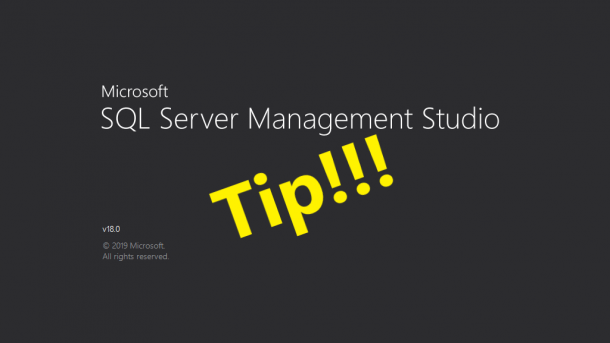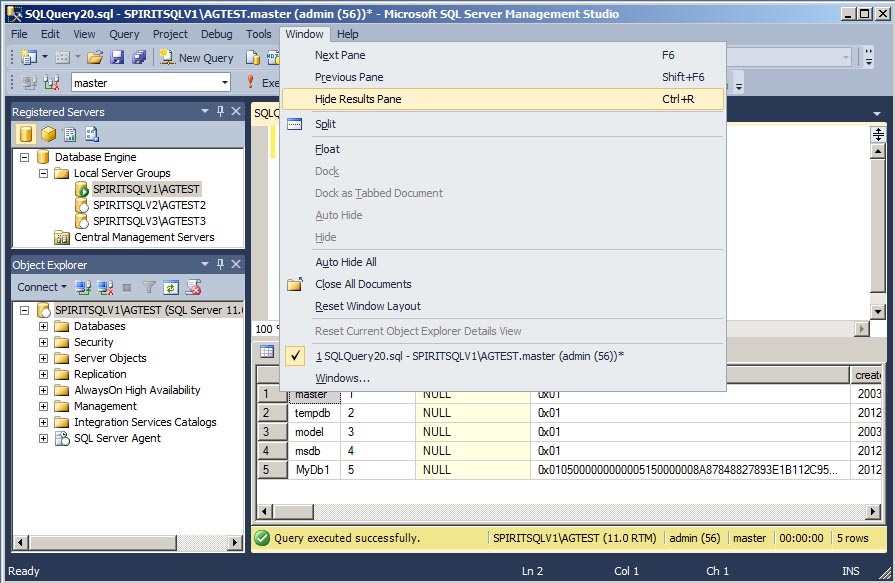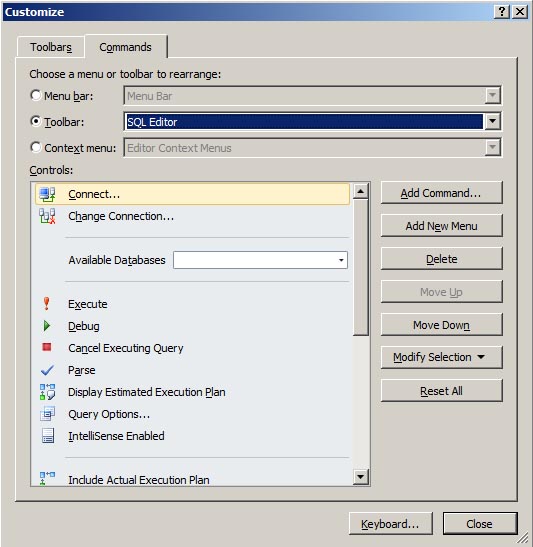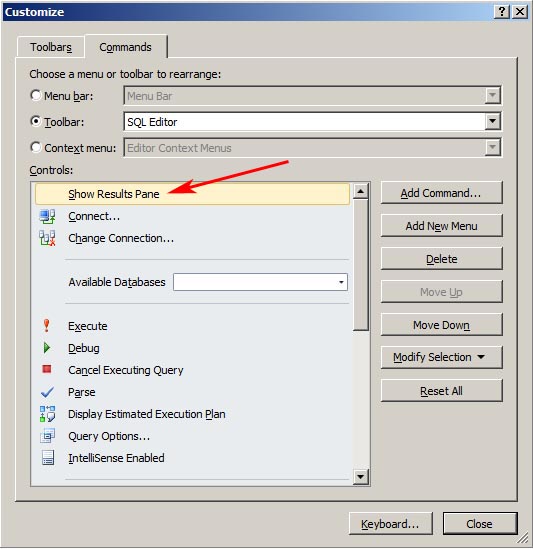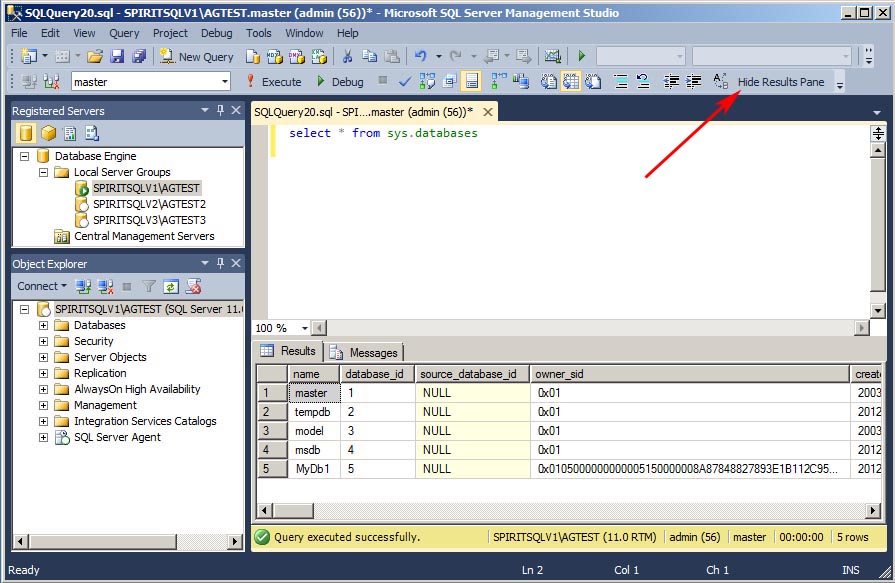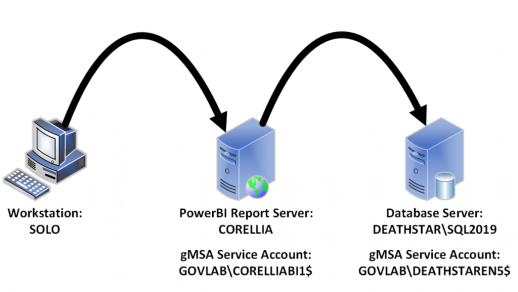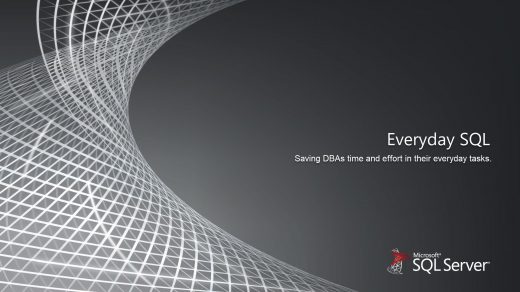Management Studio is great tool with almost everything you need right at your fingertips. Notice I said “almost”. I like to customize the toolbars to meet my needs of doing work every day. Because being a DBA means you’re busy all day long, and you don’t have time to hunt through all the menus or memorize a keystroke for a special function.
The very first customization I always make is to add the “Hide Results Pane” button to the SQL Editor toolbar. This option is found under the Window menu and acts a toggle button to either show or hide the results pane for the query editor.
In SQL Server 2012 Management Studio, from the menu, select Tools, Customize, and then select the Commands tab. Select the Toolbar radio button, and just to the right of that select SQL Editor from the dropdown menu. In the Controls section, you will see each command that corresponds to the button on the SQL Editor toolbar.
To add a button to this toolbar, click the “Add Command” button. From the Categories section select Window, then select “Show Results Pane” from the Commands section, and then click OK. Remember this is a toggle button, so depending on the display state of the results pane, the button with either say “Show Results Pane” or “Hide Results Pane”. When we’re adding the button in the customization wizard, it always shows up as “Show Results Pane”.
Now you should see the “Show Results Pane” button on the Controls list.
Make sure that control is selected and click the “Move Down” or “Move Up” button to reposition it on your toolbar. Once you have the button where you want it, then just click Close. Your toolbar has now been customized.
This will save you a few keystrokes and/or mouse clicks when you’re trying to find that one thing that’s buried in the Management Studio menus. And don’t worry about messing anything up, if you don’t like the layout of a toolbar, you can just click the Reset All button in the Customize wizard to reset the layout back to the default.