The other day I was asked why Management Studio limits you to only 200 rows when you right click on a table to edit the data.
The easy answer is because that is how Management Studio is configured. However, it’s also something that can easily be changed. From the menu just select Tools and then Options.
In the Options window, select SQL Server Object Explorer on the left side. On the right side you’ll see the the Table and View Options. Change the Value for Edit Top <n> Rows to something like 500 and then click OK.
Now go back and right click on your table. You will now see Edit Top 500 Rows.
An alternative to changing the configuration value is to click the SQL button on the toolbar.
This opens a query window which will then allow you to edit the TOP (n) value. Once you change the value, then click the Execute button on the tool bar.
You can also rewrite the query to filter out more of the rows before you edit them. Just follow the same steps above; edit the query and then click the Execute button on the toolbar.
Finally, in the same Options window, you can change the value for the Select Top <n> Rows.
This will change the same right click menu except for the the select.

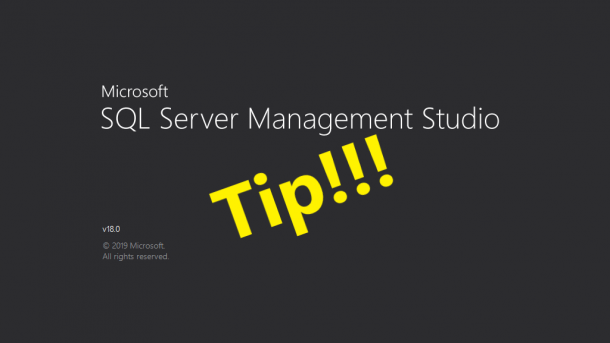
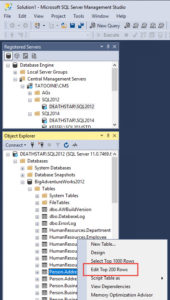
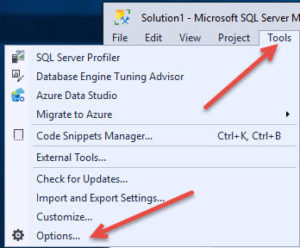
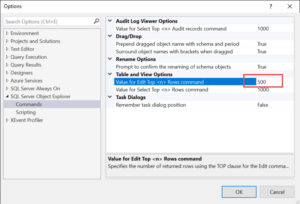
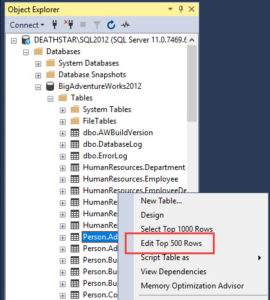
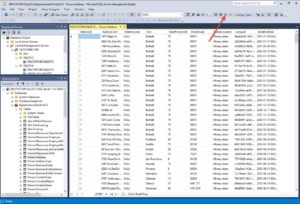
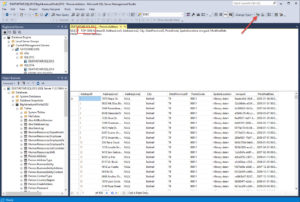
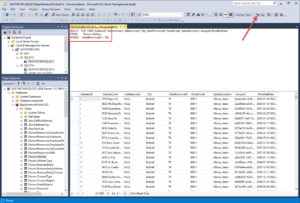
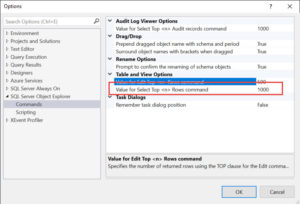
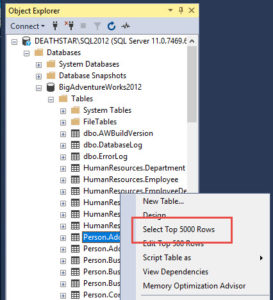

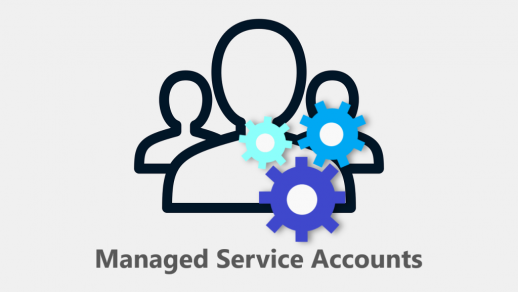
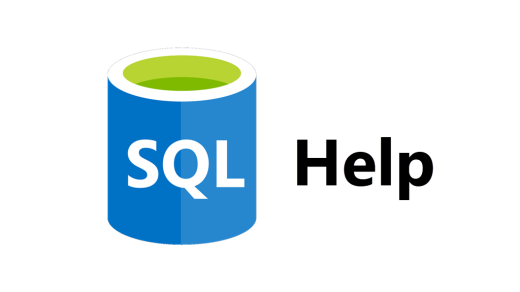
Thanks.
Simple once you know, but I was looking everywhere for this.
Really appreciate it.